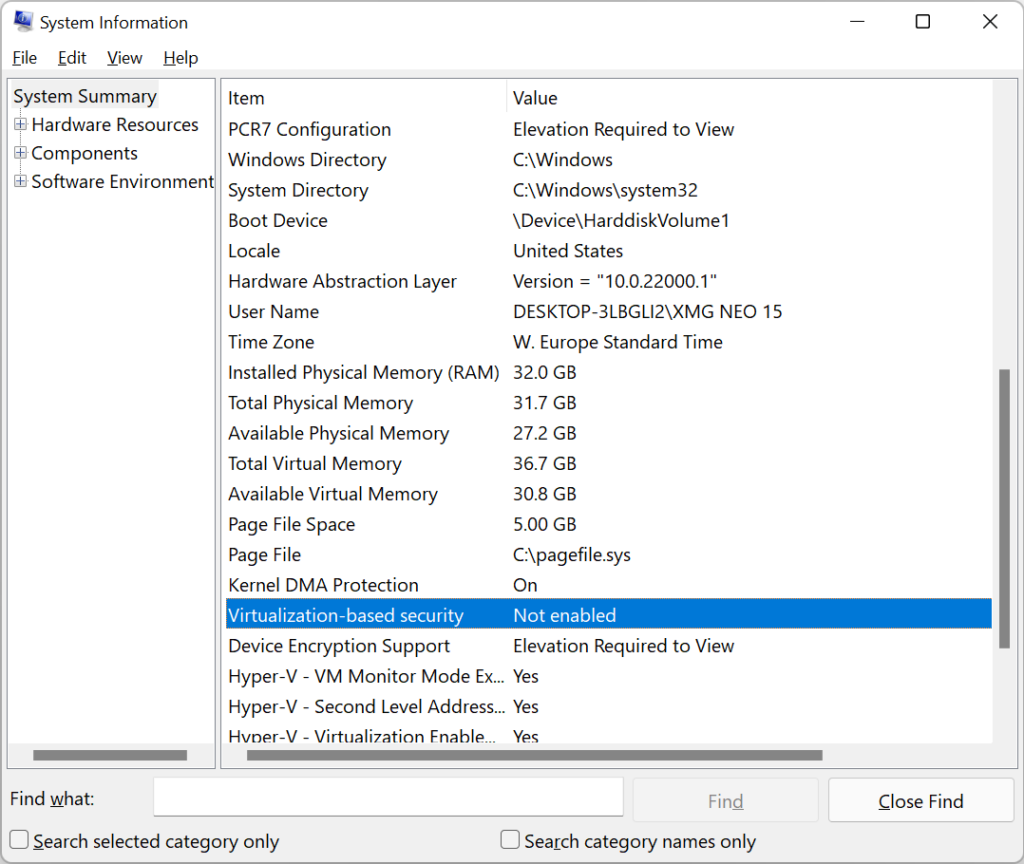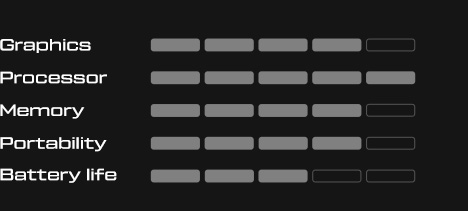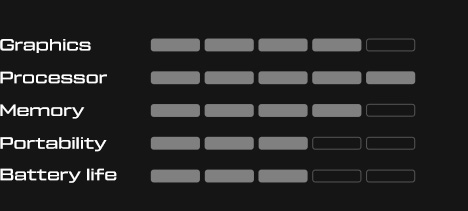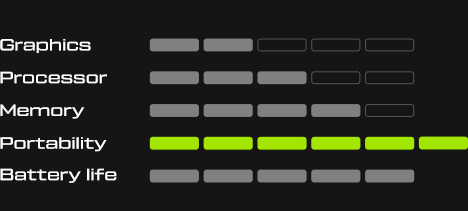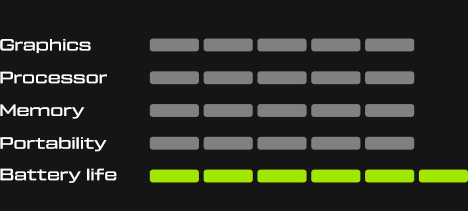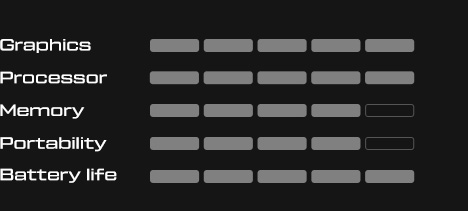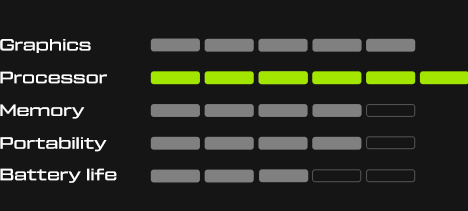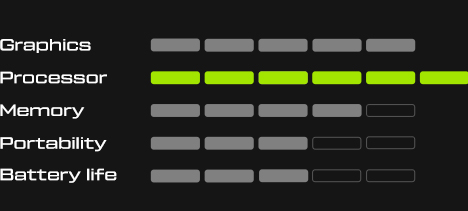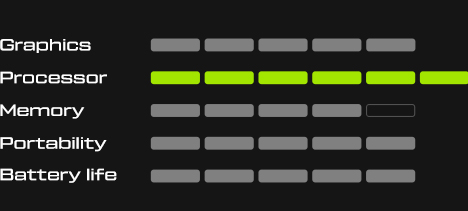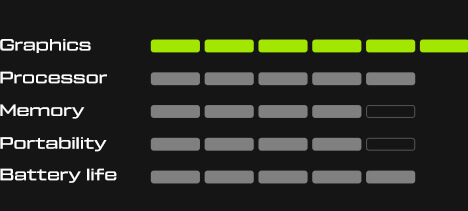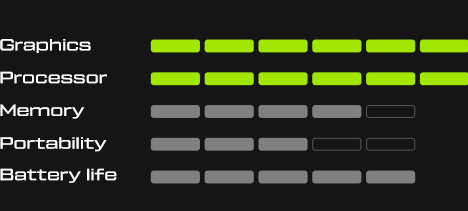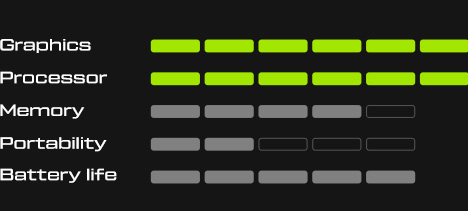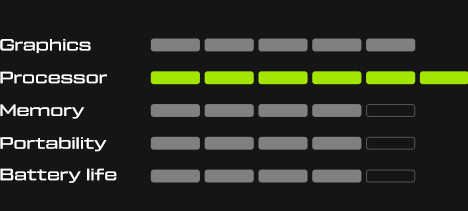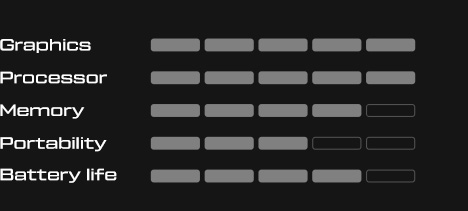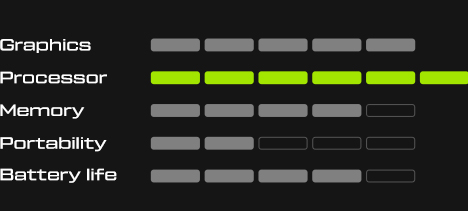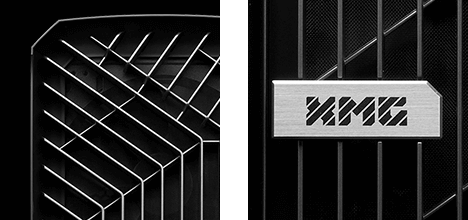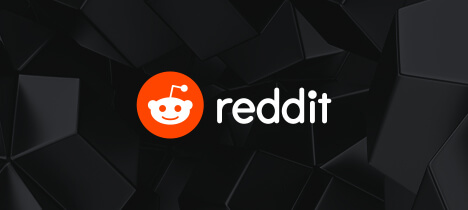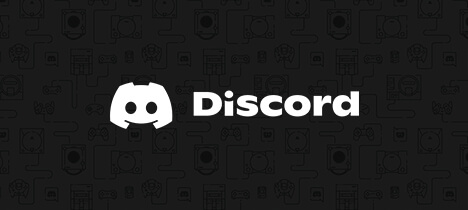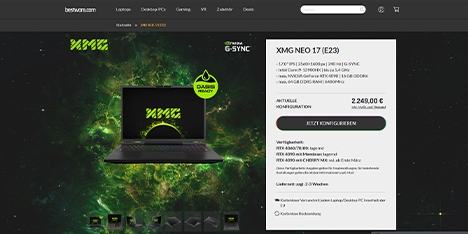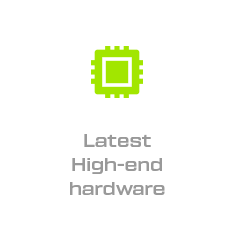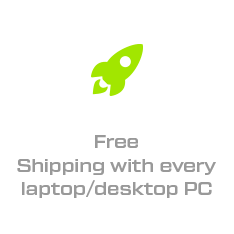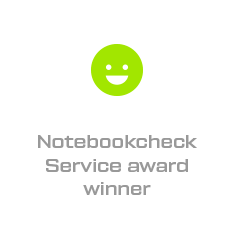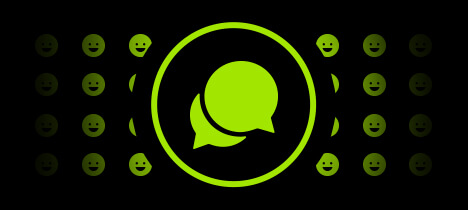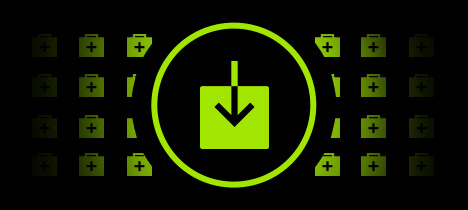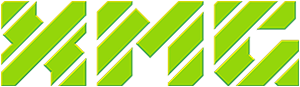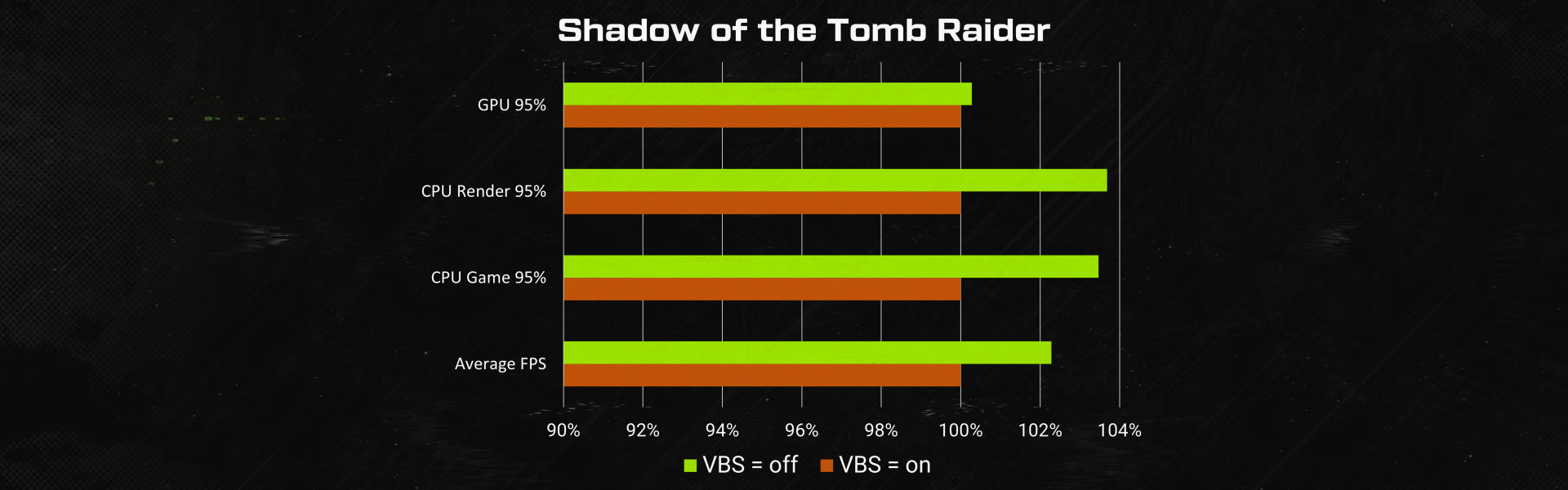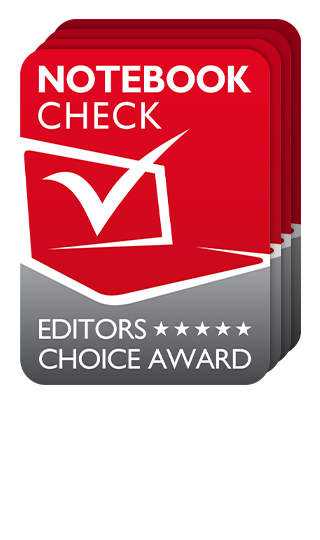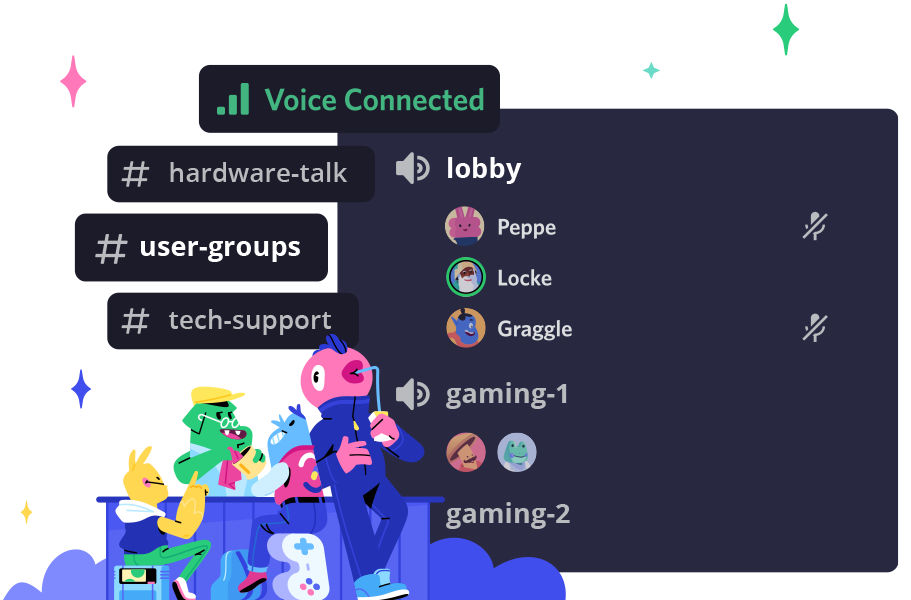- Tips & Tricks
The consumer-oriented platform of Intel Core 12th Gen (Alder Lake) has dropped support for Windows 10 in favor of Windows 11. Windows 11 is required for optimal performance, due to the introduction of the new Thread Director, which allocates task between the Efficiency- and Performance-Cores in the big.LITTLE design of Alder Lake. Besides the new Thread Director, Windows 11 has also introduced another feature that can have a performance impact: Virtualization-based security, in short VBS.
- VBS is enabled by default on new systems when installing Windows 11 from an original Microsoft install media.
- Manually deactivating VBS may slightly increase gaming performance at the expense of security.
The trade-off between performance and security might cause uncertainty as to which setting is recommended for the average user.
XMG follows Microsoft’s default setting
At XMG, we generally follow a “no bloatware” approach to operating systems. This also means that we generally do not tinker with Windows settings. XMG systems are known to be shipped with the default settings of each operating system. This ensures that customers have a consistent user experience, no matter if they buy their XMG system with Windows pre-installed or if they install the operating system with their own installation medium. The same approach is also applied to our media review samples. All XMG NEO 15 samples with Intel Core 12th Gen are currently shipped with default Windows settings. Thus, all samples are shipped with VBS enabled.
Performance impact of VBS
The impact of VBS has already been well-established in reviews of Intel Core 12th Gen on Desktop platforms. For mobile, we have repeated this comparison in two disciplines:
- 3DMark Time Spy
- Shadow of the Tomb Raider
These two benchmarks have been selected because they represent both ends of a spectrum:
- The “Graphics Score” of 3DMark is purely GPU-rendering oriented and not limited by CPU or memory performance.
- On the contrary, Shadow of the Tomb Raider is known to be very sensitive to memory performance.
- Shadow of the Tomb Raider also exposes interesting sub-scores which highlights potential bottlenecks (GPU, CPU Game, CPU Render).
Test System
- XMG NEO 15 with i9-12900HK and RTX 3070 Ti (special test sample configuration, not commercially available)
- 2x Samsung M425R2GA3BB0-CQKOD 16GB 1Rx8 DDR5-4800 CL40, running on Gear 2
- BIOS B.0.08STD00 / EC 0.18.79
- VBIOS 94.04.76.00.82
- NVIDIA Driver 511.14
- Windows 11, 21H2 (OS Build 22000.438)
- Optimus disabled (dGPU-only)
- Overboost Profile with maxed out CPU/GPU power limits
- Fan Boost Air Cooling on Laptop Stand
Methodology
- Run each benchmark 3 times for VBS=on and 3 times for VBS=off
- Calculate the average of the 3 results for each benchmark score
- Note the worst and best result of the 3 results for each benchmark score
- Calculate the performance difference in percentage between VBS “on” and “off”
Table: performance improvements when disabling VBS in Windows 11
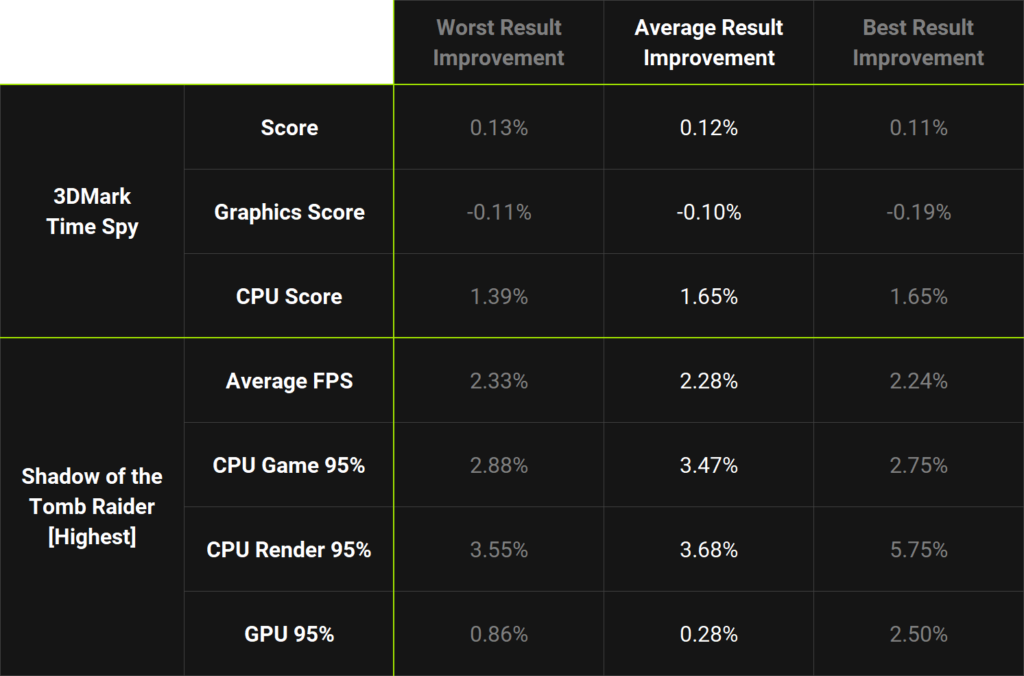
Diagram: average results across 3 benchmark runs (VBS = on normalized to 100%)
Please note: the x-axis of the bar diagram starts at 90% for the sake of illustration. High resolution versions of these diagrams can be found here.
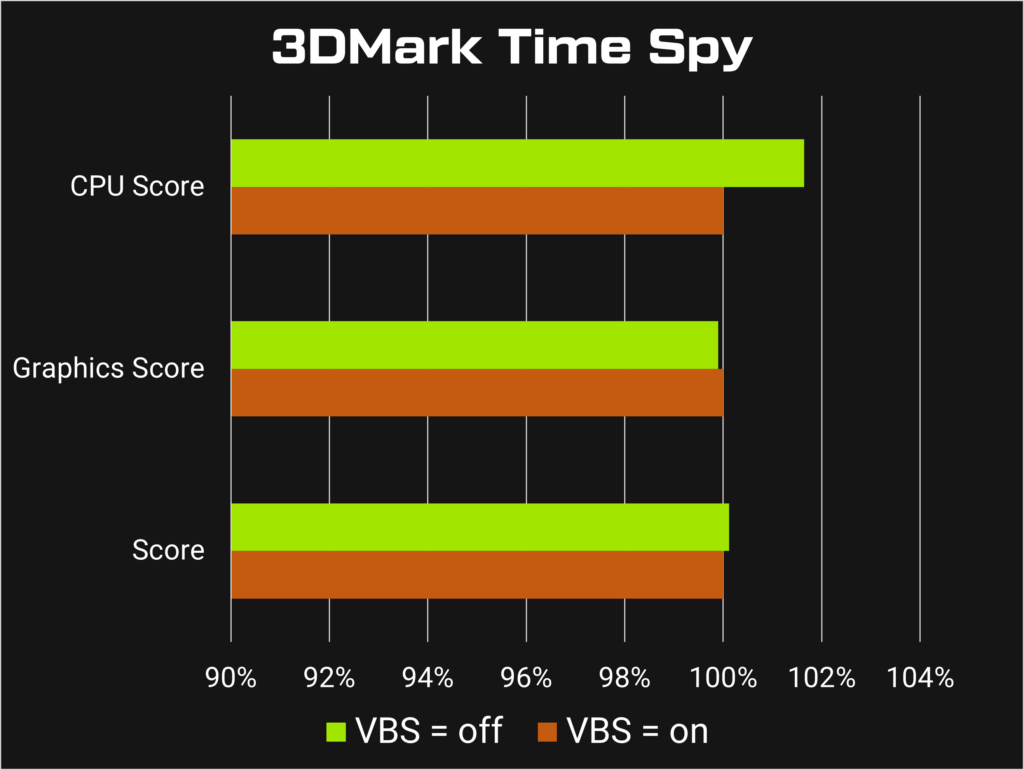
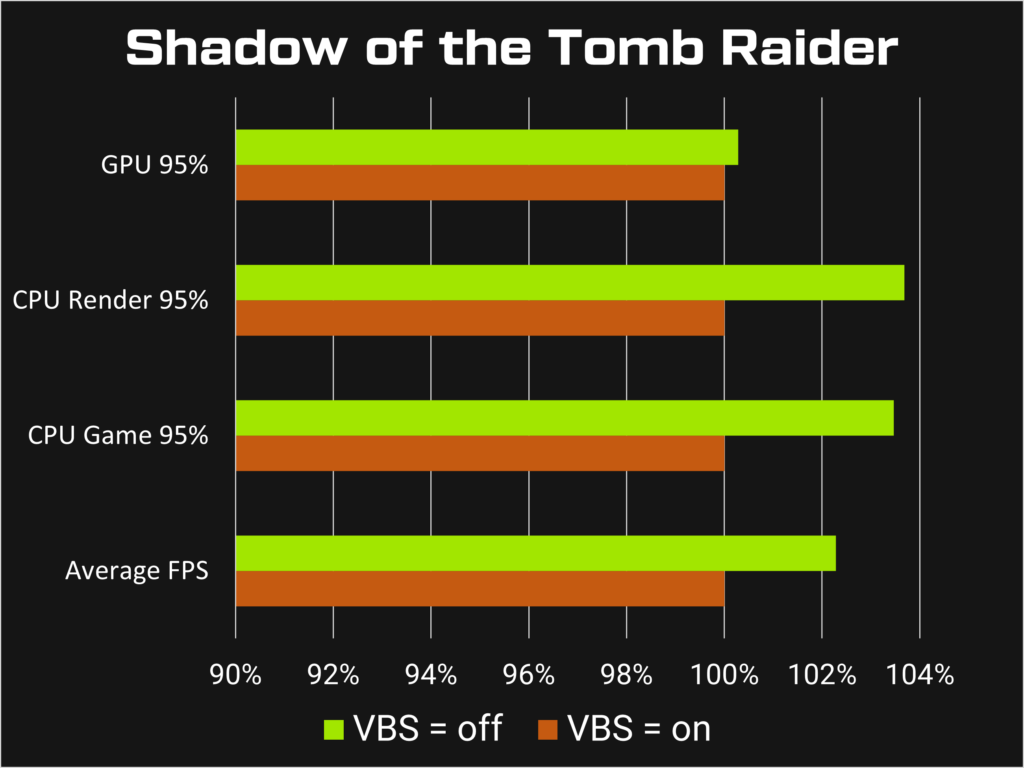
Observations
- 3DMark Time Spy’s “Graphics Score” drops by 0.1% on average which is within margin of error. At any rate, pure GPU scores do not improve with VBS disabled.
- Time Spy’s “CPU Score” however does improve by 1.65% on average.
- Shadow of the Tomb Raider FPS results improve by 2.24% on average, and the best “CPU Render 95%” sub-score even improves by almost 3.7% on average and by 5.75% when comparing the best result of each setting.
Conclusion: VBS has a performance impact and should be disclosed in comparative benchmarks
It is evident that real-world gaming performance will benefit from manually disabling VBS in Windows 11. The scale of this performance improvement will differ between games and applications. Synthetic GPU benchmarks might not be able to highlight these improvements sufficiently.
For the current generation with Intel Core 12th Gen, we will continue to ship our review samples and end-customer systems with default settings, resulting in VBS to be enabled out-of-the-box. In the event that we might change this strategy with future platform launches, we would disclose this decision and our reasoning behind it. Other brands might follow a different strategy with their own review samples. This might provide a challenge to reviewers when comparing one system against another.
We appeal to reviewers to double-check on Windows 11-equipped samples whether VBS is enabled or not. To provide a level playing field in comparative benchmarks, it is recommended for each media outlet to make an active decision, whether to benchmark with VBS enabled (i.e. with Microsoft’s default) or with VBS disabled and to disclose this setting in the publication.
Appendix: how to check and disable VBS
Step 1: search for and open “System Information” in Start Menu If “Virtualization-based security” is indicated as “Running”, then VBS is “on”.
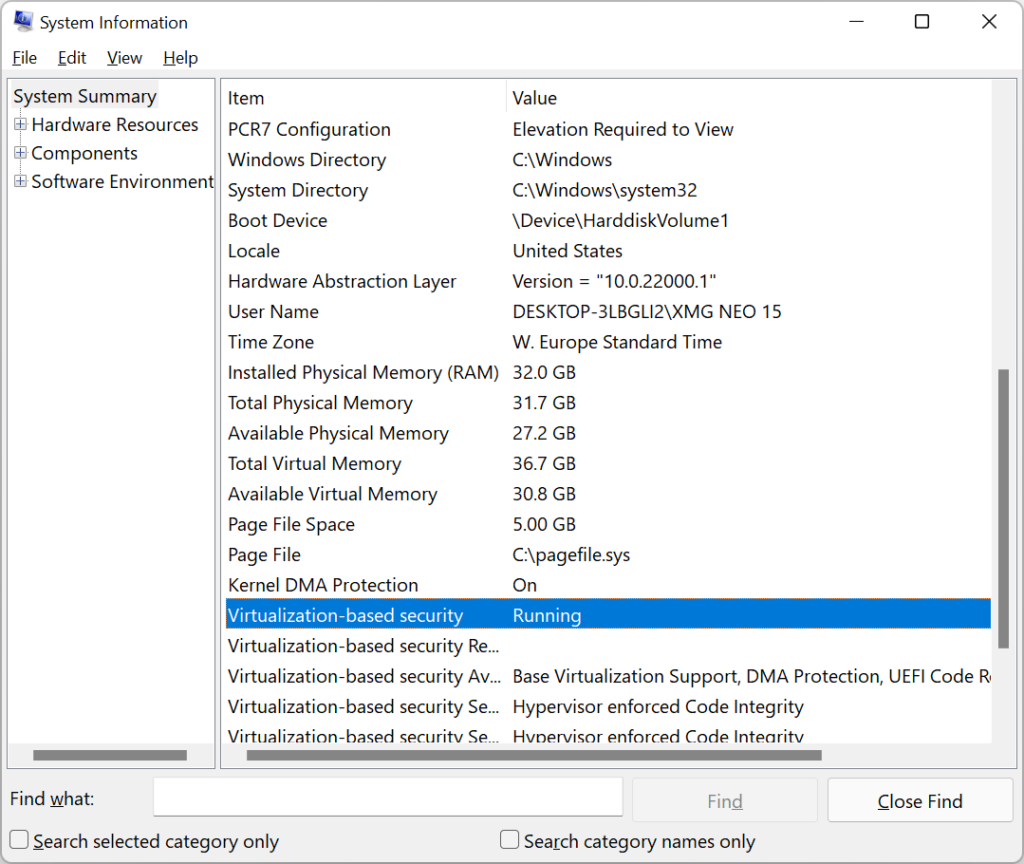
Step 2: search for and open “Core Isolation” in Start Menu
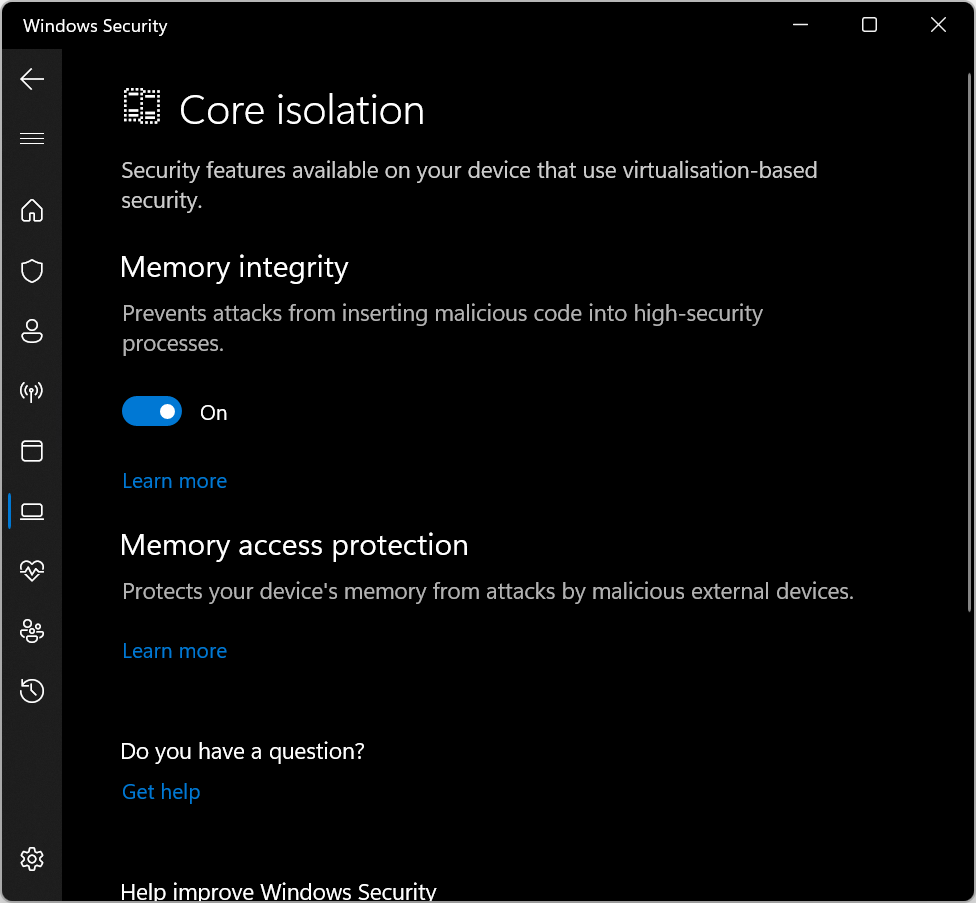
Step 3: set “Memory integrity” to “off” and reboot your system
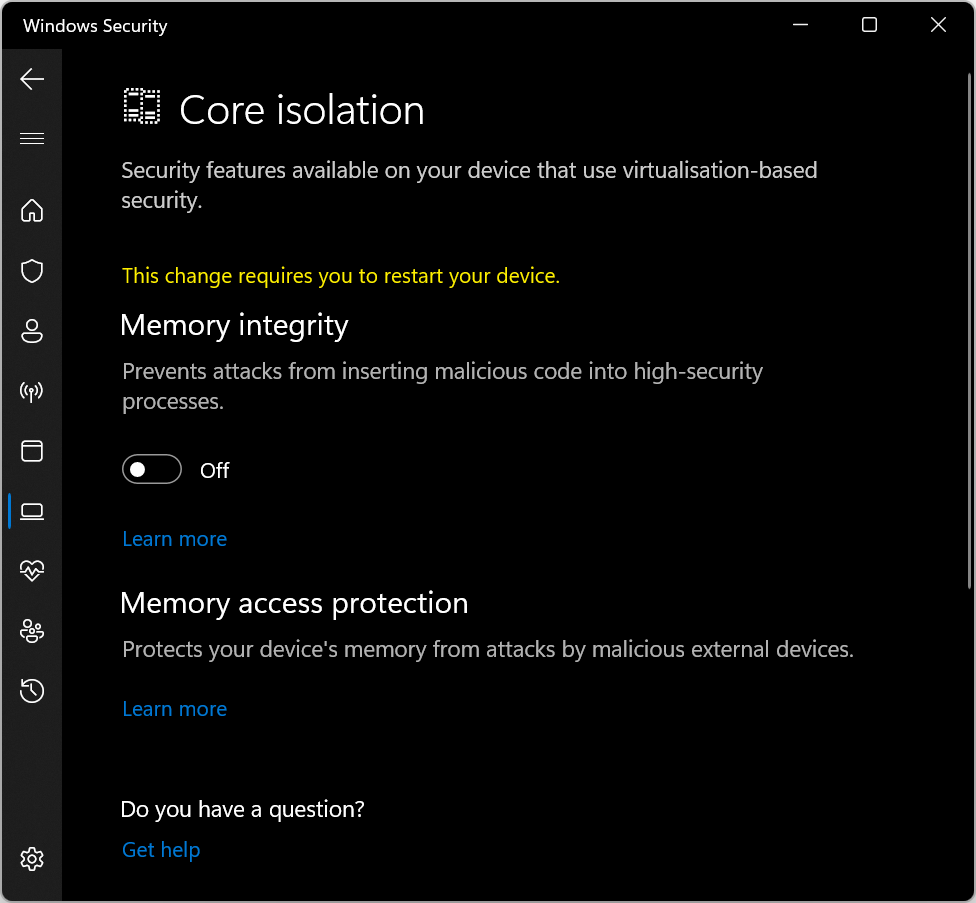
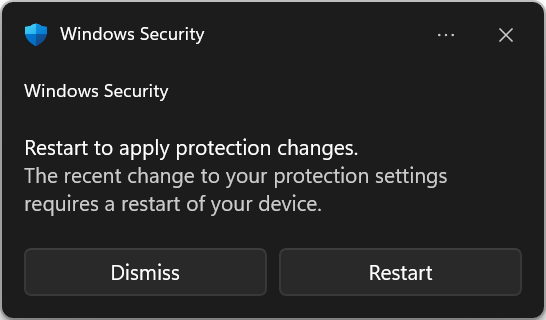
Step 4: after reboot, search for and open “System Information” again in Start Menu If “Virtualization-based security” is indicated as “Not enabled”, then VBS is “off” and performance should improve. Full resolution version of these screenshots can be downloaded here.