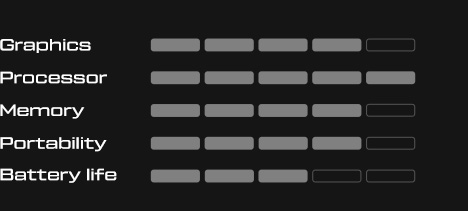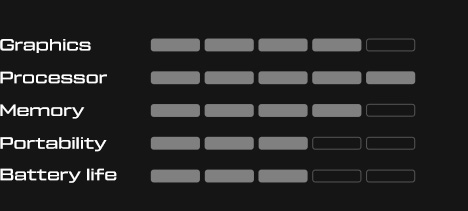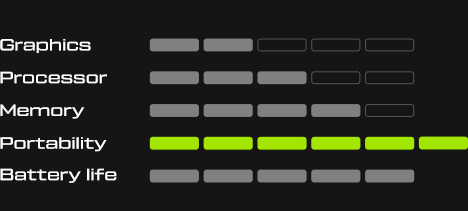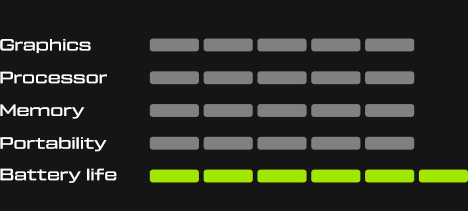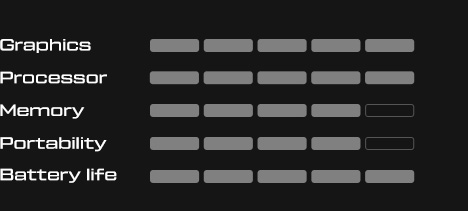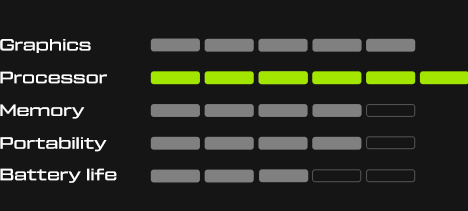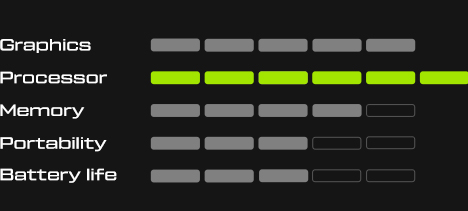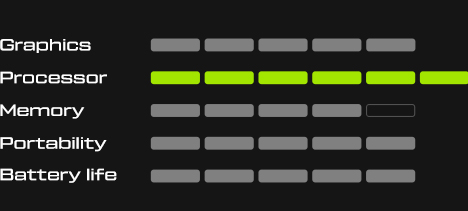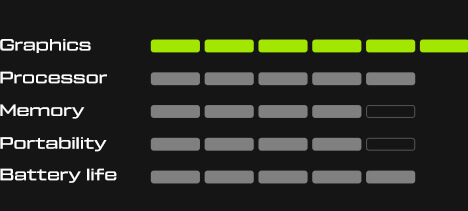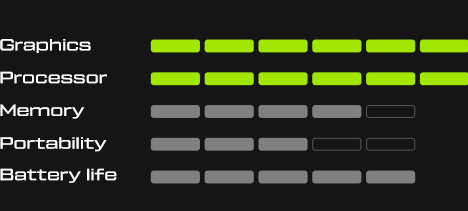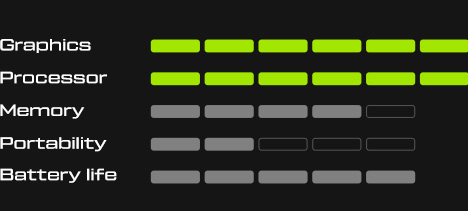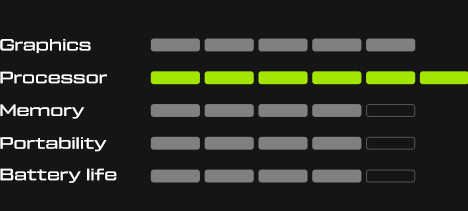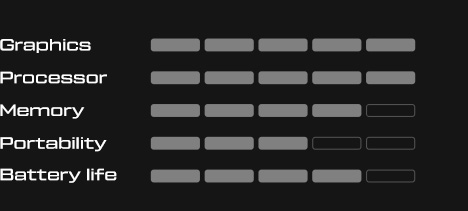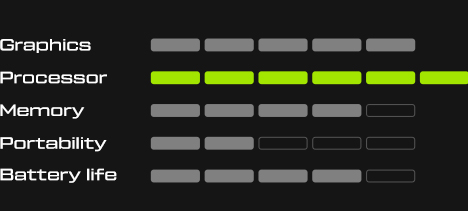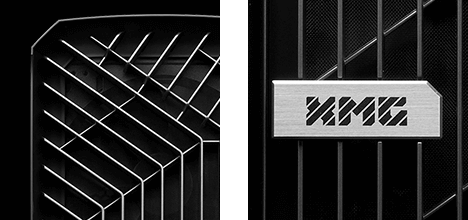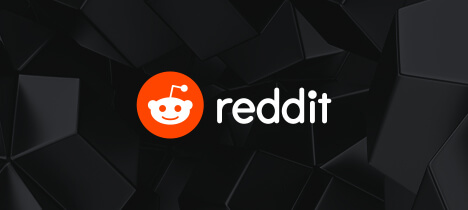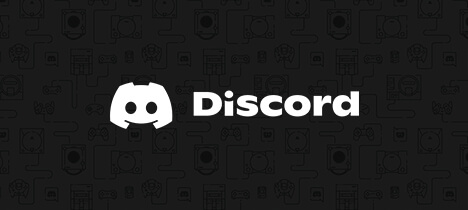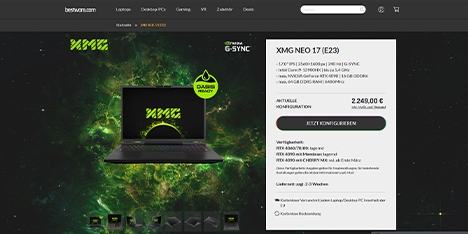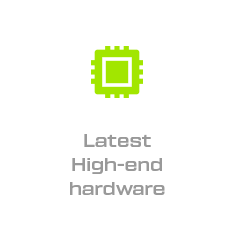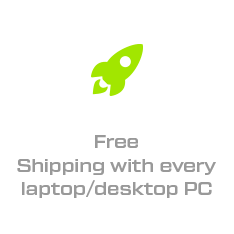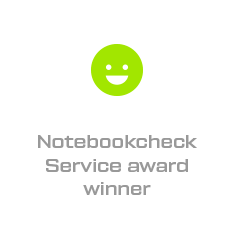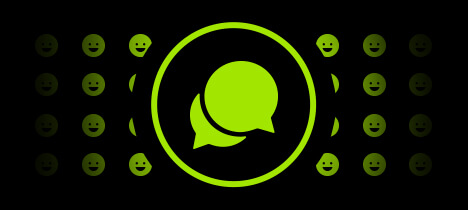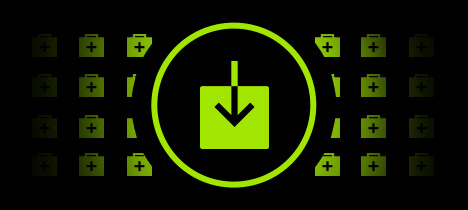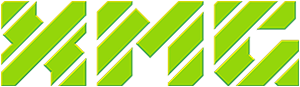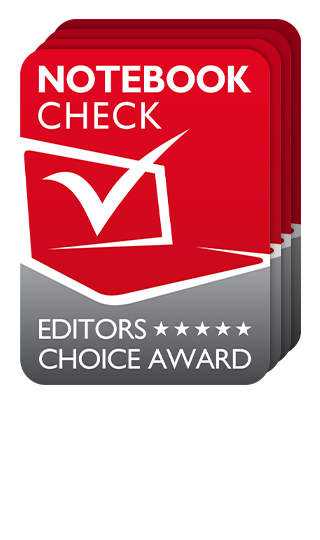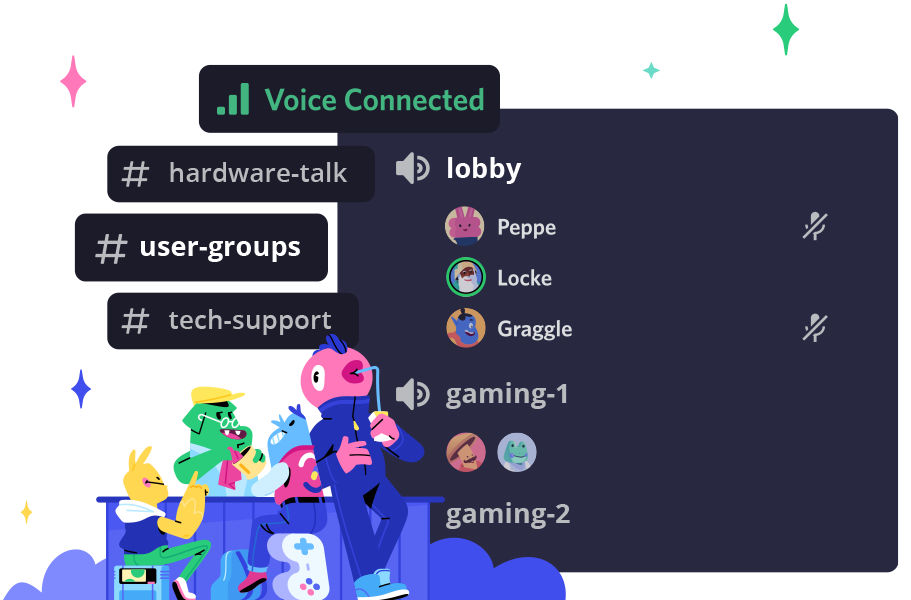- Deep Dive
- March 30, 2023
Some XMG laptops support CPU undervolting via the BIOS setup or the Control Center. This article explains the background and documents methods and best practices of the individual models. The article will be continuously expanded.
German version: 🇩🇪 Ratgeber: CPU-Undervolting in XMG-Laptops
Table of content
- Introduction
- Supported CPU Platforms
- History / Milestones
- Methods: Run-time vs. Boot-time
- Potential Security Risk in exposing the “Run-time” Method
- Recovery in Case of “No Boot” Situations
- Between Performance and Stability
- Performance Benefits of Undervolting
- Notice on Compatibility
- Undervolting is not a magic bullet
- Model-specific Information
- XMG NEO (E23) with Intel Core i9-13900HX
- XMG PRO (E23) with Intel Core i9-13900HX
- Support & Feedback
Introduction
Undervolting is the intentional reduction of the electrical voltage to the CPU or GPU. When used in moderation, undervolting has the potential to slightly reduce system temperatures and power consumption without affecting system stability. Under heavy load, undervolting can also increase overall performance by delaying the reaching of temperature ceilings, giving the lowered voltage components more time during which they can boost to their full potential.
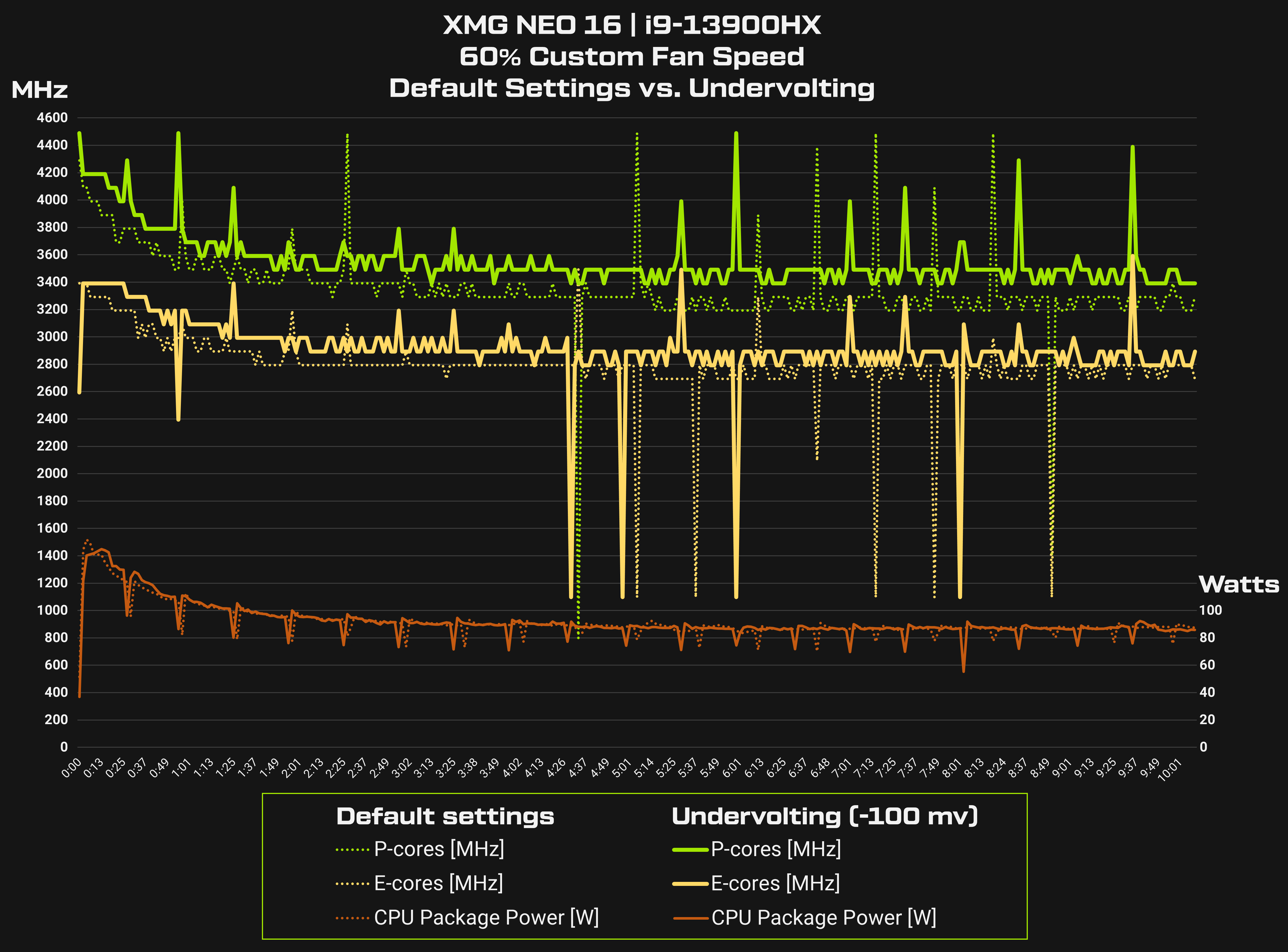
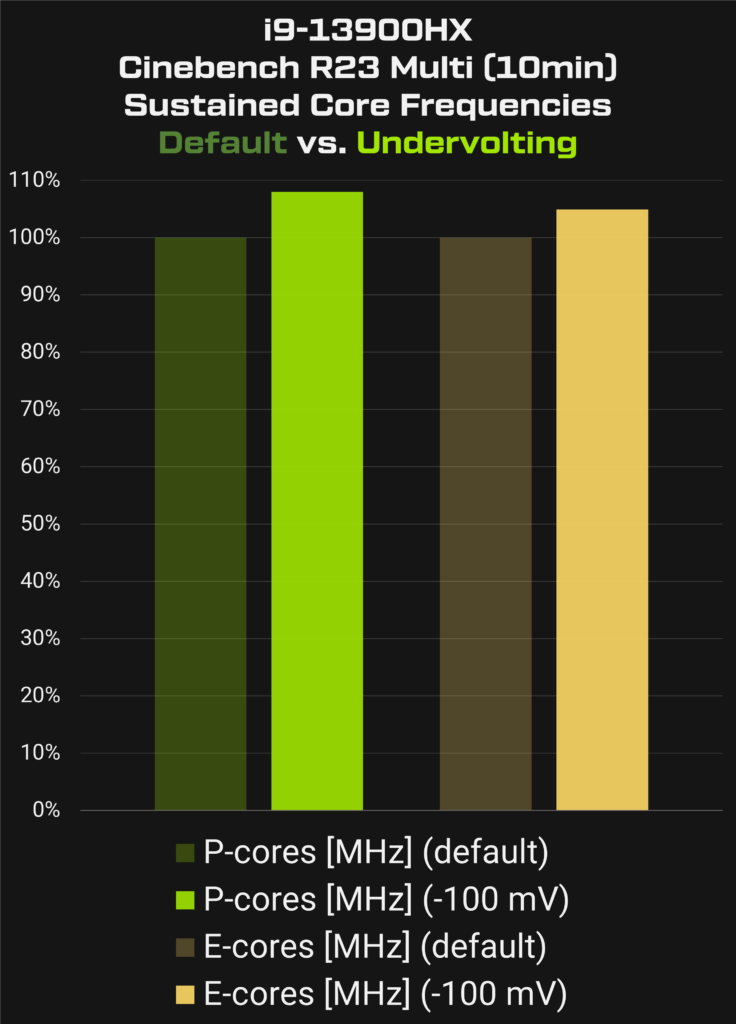
With Intel CPUs, undervolting is controlled via the “Core Voltage Offset”, defined in milli-volts (mV). “Offset” means the delta (difference) between the voltage specified by Intel and the lower voltage desired by the user. The voltage remains “adaptive” (adjustable), i.e. it is automatically regulated by the Intel CPU depending on the load situation – minus the offset. With undervolting, the offset value is always negative (minus). With a positive prefix (plus) it would be overvolting.
The diagrams show an offset of minus 100 milli-volts which is comparatively mild for the HX series.
Undervolting is theoretically also possible with graphics cards, but that is much more complicated and error-prone. This article therefore deals exclusively with CPU undervolting.
Supported CPU Platforms
Whether or not CPU undervolting can be done on a laptop depends first on whether or not the CPU platform actually supports it. This is a hardware property of the CPU as specified by Intel. If the CPU platform does not support a modification of “Voltage Offset”, there is no way around it – not even with third-party tools such as ThrottleStop.
Overview
- Up to and including Intel Core 11th Gen, the H series still supported Voltage Offset.
- Since Intel Core 12th Gen, Voltage Offset is only supported in the HK and HX series.
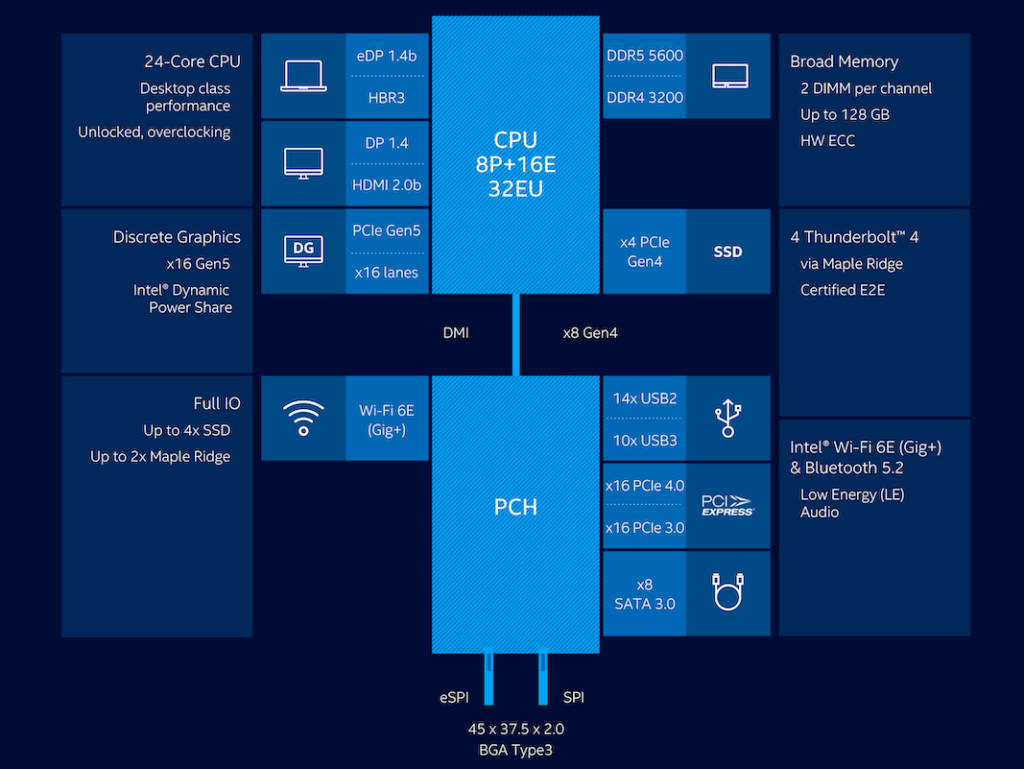
Intel support is the fundamental pre-condition. In addition, there is the question of whether the respective laptop manufacturer or the respective laptop’s model line is able or willing to expose the feature to the end-user. This is shown in the following table for XMG and SCHENKER:
On the first page our table lists for each product line which undervolting methods (if any) are supported. On further pages, the table summarises the tips and methods for various single model series, e.g. whether the undervolting requires a restart and whether it is limited to certain performance profiles. These details can also be found further down in this article.
History / Milestones
Even on the platforms where Intel had Voltage Offset support in hardware, the path to the optimal voltage offset has been quite rocky in recent years. Nevertheless, it was possible for us to officially offer undervolting options in a number of models.
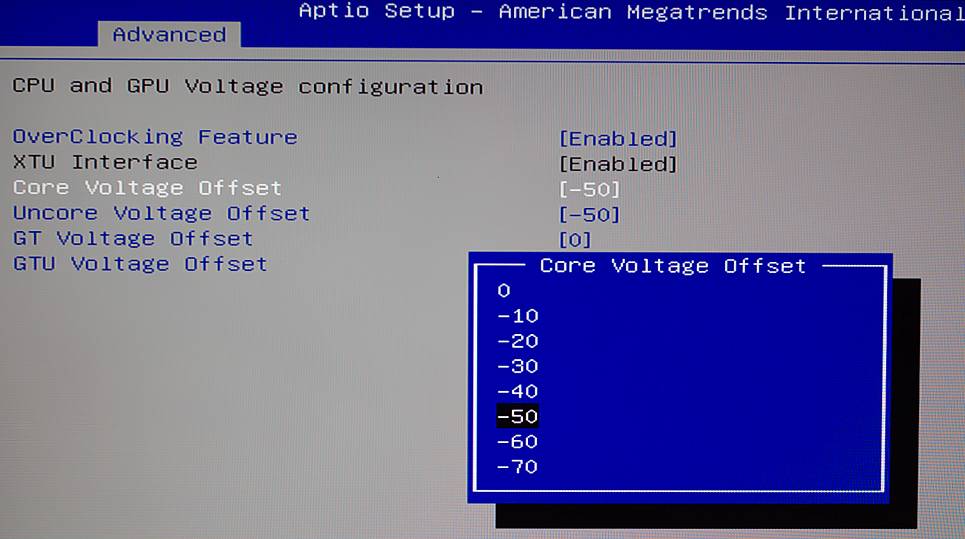
The following timeline presents the development of recent years.
Until 2019
- Voltage Offset was enabled on virtually all Intel H-series CPUs for a long time.
- After the release of Plundervolt (2019), Intel issued a guidance to OEMs that they should rather not offer undervolting. Many OEMs followed this guidance.
2020
- There was disagreement about whether Intel’s guidance was a binding instruction or merely a recommendation. After we asked Intel for clarification, Intel confirmed to us that we could still offer Voltage Offset as long as we understood and carried the risks. This led to us continuing to offer undervolting in a number models.
- In the wake of the general attention around undervolting, we published on Igor’s Lab the article “Undervolting on Intel Laptops in 2020: this is what you need to know” with our official guide based on the Intel Core 10th Gen H series.
2021
- With the Intel Core 11th Gen H-series (Tiger Lake), we introduced a fallback mechanism for XMG CORE and XMG NEO where the EC firmware can automatically reset all BIOS tuning options if the system fails to boot (POST) several times due to inappropriate values for the voltage offset or memory tuning. This fallback mechanism could also be triggered manually via hotkey (Ctrl+B during cold boot). This recovery method neutralises the risk of “no boot” scenarios with exaggerated undervolting settings. This made undervolting via BIOS setup 100% safe for the respective customers. This recovery method also exists today in current models of the XMG CORE and NEO series.
2022
- With 12th Generation Intel Core, Intel has lifted the “H-series” (public marketing name) to the more compact “P” platform (Intel-internal platform name), on which the so-called “mailbox” responsible for Core Voltage Offset with the number “MSR 0x150” is not available. Since then, the platform layout of the H-series is more akin to the earlier CPUs of the U- and P-series (e.g. i7-1165G7, i7-11370H). Exception: i9-12900HK (i.e. HK, not just H) continued to provide the “MSR 0x150” mailbox, although it is otherwise the same silicon as i7-12700H or i9-12900H. This suggested that the non-support of undervolting on the H-series had no deep technical reason but rather seems to be ultimately down to product segmentation, in which overclocking and tuning options were reserved for the HK and HX series.
- As an alternative to Voltage Offset, we started to unlock the “AC Loadline” feature via BIOS updates for some models with 12th Gen Intel Core. A detailed article on AC Loadline can be found here: [Launch] Undervolting via “AC Loadline” in XMG and SCHENKER with Intel Core 12th/13th Gen
- In the same year (2022), Intel introduced the “HX” series within the 12th generation, which is based on desktop chips and yet again opened the corresponding mailbox for Core Voltage Offset.
- From around the end of 2022, however, there was apparently a push within the industry to prevent voltage offset for safety reasons. This manifested itself in a new “Undervolt Protection” function, which came together with regular Intel reference code updates and thus gradually found its way into the BIOS updates of OEM manufacturers. Initially, there was no way to switch off this “protection”. Some turmoil ensued as documented in some of these articles: [1] Announcement by HP, [2] Statement by Intel’s Lex Hoyos, [3] Summary by u/toniyevych.
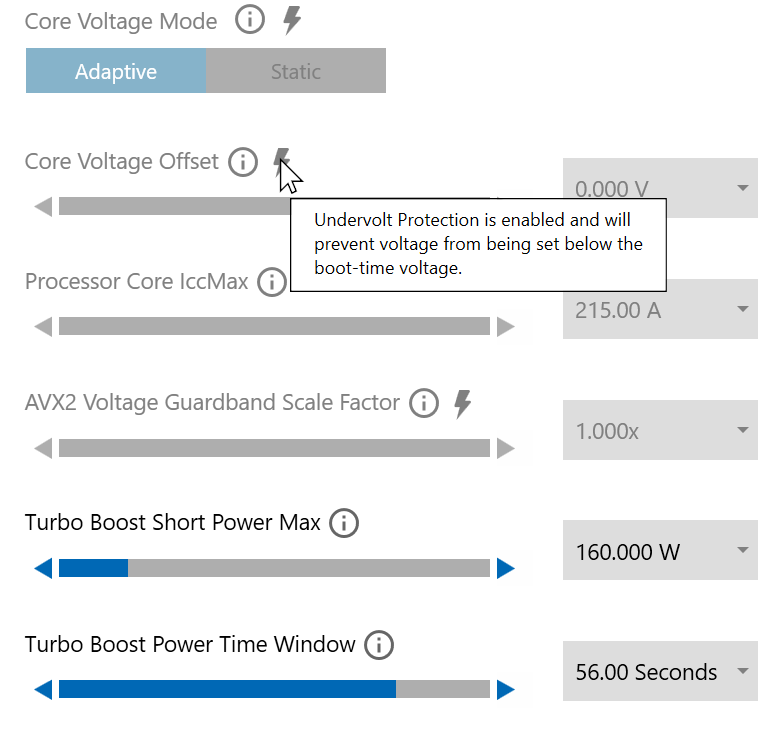
2023
- At the beginning of 2023, the Intel Core 13th Gen HX series, together with the NVIDIA RTX 40 series, has generated quite a lot of buying interest in enthusiast circles due to exceptionally high performance increases. Thanks to the lavish performance increases over previous H and HK series thanks to HX’s 24 cores and 32 threads and thanks to the quite high undervolting potential of this desktop CPU-derived HX series, CPU undervolting again became a very widely discussed topic.
- Intel’s official “Undervolting Protection” was already present in the release BIOS version of Intel Core 13th Gen from beginning of laptop mass production. As a result, undervolting was initially completely cut off and could no longer be carried out with third-party tools.
- Because Intel’s “Undervolting Protection” works at the lowest firmware level (Intel platform reference code), there was apparently an interaction with certain BIOS update security mechanisms of the BIOS platforms AMI and Insyde. This interaction apparently meant that with Undervolt Protection disabled, even very minor undervolting could cause BIOS updates to fail, rendering systems unusable. This circumstance prevented us from offering undervolting for Intel Core 13th Gen HX series for a long time.
- After some back and forth between Intel, the BIOS suppliers and our ODM partners, we were able to overcome the technical hurdles. Since it has been ensured that the risk of BIOS updates failing with activated Undervolting settings has been completely eliminated, we are again officially offering Undervolting in selected models with Intel Core 13th Gen.
(to be continued)
Methods: Run-time vs. Boot-time
There are basically two methods to change the “Voltage Offset” value.
- Via the BIOS setup directly at system start (boot-time)
- Via a Windows software while the system is already running (run-time)
The methods have different advantages and disadvantages.
| Run-time Voltage Offset | Boot-time Voltage Offset | |
|---|---|---|
| Advantages | Does not require reboot. No risk of “no boot” scenario. | Once it is set, it will stick (unless you reset or update BIOS). “Fire & Forget” principle. |
| Disadvantages | Does not work when VBS (Core Isolation, Memory Integrity, Hyper-V) is enabled. Can be abused by malware to steal secrets (e.g. break into password manager’s memory space). Could be accidentally reset back to default. | Requires reboot to change settings. Risk to cause “no boot” scenario with extreme settings (requires recovery method/hotkey). |
Some models support only one of the two methods; some support both. Which method is supported is indicated for the respective model in the overview table above or further down here in the article.
Potential Security Risk in exposing the “Run-time” Method
A system that supports the “run-time” method described above seems to bear the fundamental risk that the method could be exploited by malware (malicious software) to get secrets from protected memory areas.
It is irrelevant here whether the user has already carried out undervolting. The risk does not lie in the application of any voltage offset, but in whether the opportunity for run-time voltage offset is provided (allowed) by the system.
Security advice
As long as VBS (Virtalisation-based Security) is activated in Windows, the “Run-time” method is blocked. VBS is active when the “Memory Integrity” feature is activated in the Windows settings under “Core Isolation”.
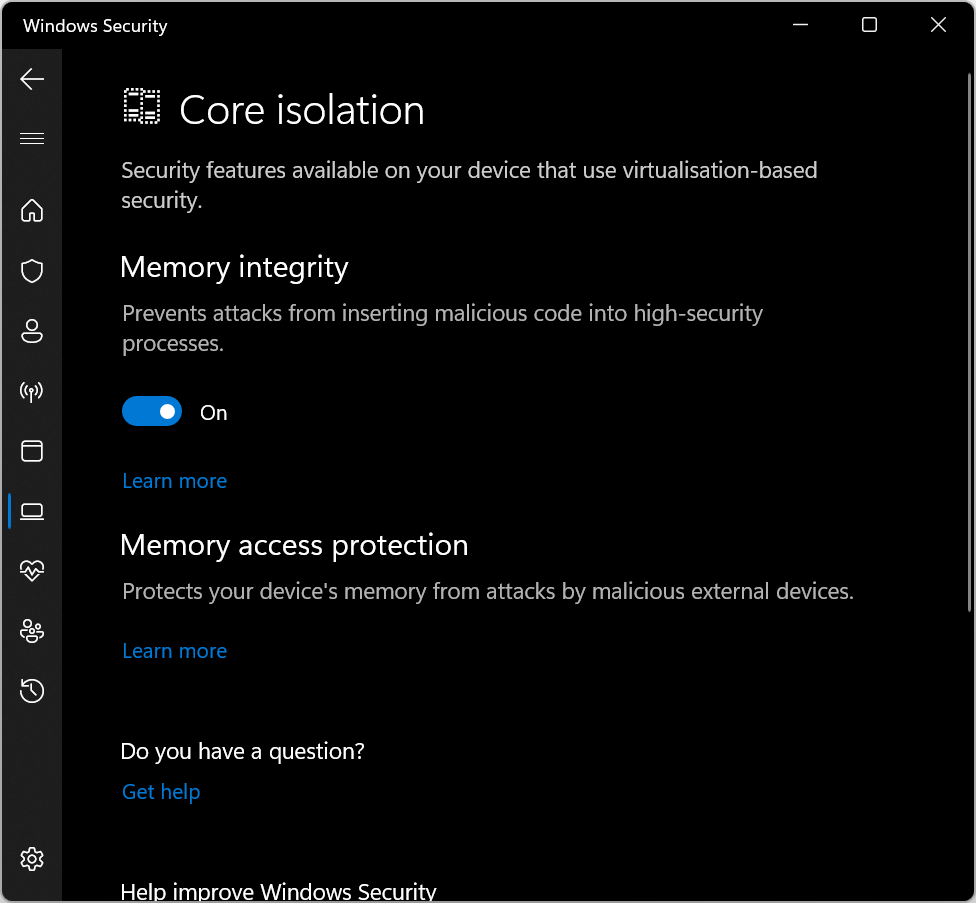
Background
This exploit was reported in 2019 under the name Plundervolt. The Plundervolt exploit referred specifically to the SGX enclave, which was used by some password managers to protect the open password database from unauthorised access. SGX is no longer supported by Intel since Intel Core 11th Gen. We therefore do not know whether this exploit can still be used on current Intel platforms. However, Intel introduced a new undervolting lock at the end of 2022, which is activated by default (see Chronicle). We therefore assume that there are still security concerns regarding the opening of the “run-time” undervolting method.
Recovery in Case of “No Boot” Situations
As explained in the table above, the “boot time” method has the fundamental risk that excessive undervolting can lead to the system no longer being able to boot – so that you can no longer get into the BIOS setup to reset your previously set values. This is called a “no boot” situation. Such a situation makes it necessary to provide a workaround to remove the tuning values and to restore defaults. A simple CMOS reset (e.g. by removing the CMOS battery) is not sufficient for this.
Automatic recovery
To mitigate this situation, we had already introduced a comprehensive recovery method in the XMG CORE and NEO series in 2021. Here, the EC microcontroller (EC = Embedded Controller), which operates independently of the CPU, detects whether the system has failed the boot process several times in succession. If this is detected, the EC firmware ensures that the next boot process is kicked-off with default values, so that users can then return to the BIOS setup and adjust their values. In some model series, the EC firmware also directly ensures a BIOS reset.
Manual recovery via Ctrl+B
The recovery procedure can also be triggered manually via the hotkey “Ctrl+B”. If you hold down this key combination during a cold boot, the return to default settings is triggered manually. Afterwards, you should return to the BIOS setup where you can adjust or restore your settings.

Important:
- Recovery with Ctrl+B only works during a cold start, not on restart.
- If the unit is in a reboot loop due to non-bootable settings, it must first be switched off completely by pressing the power button for a particularly long time. It is only switched off when all LEDs have gone out.
- Before the cold boot, it is necessary to unplug the power adapter and plug it back in again shortly afterwards.
Step-by-Step Instructions:
- Switch off the system completely by pressing and holding the power button. The system is only shut down when all LEDs have gone out.
- Pull out the power adapter and plug it back in again a few moments later.
- Hold down Ctrl+B, press the power button, but do not release Ctrl+B yet.
- The recovery is then successfully completed as soon as the display backlight is visible. At this point you can release Ctrl+B and immediately start holding F2 to enter the BIOS setup.
Length of the recovery procedure depending on the model series
The length of time you have to hold down Ctrl+B or how long you have to wait afterwards depends on the model series.
| Model series | Length of the recovery procedure |
|---|---|
| XMG CORE und XMG NEO until 2021 | Ctrl+B must be held down continuously for up to two minutes. As soon as the reset has been carried out successfully, the LED of the power button flashes briefly. You can then release Ctrl+B. Depending on the model series, it can now take up to 30 seconds until the next boot process takes place. In the meantime, you can press F2 to enter the BIOS setup during the next boot process. |
| XMG NEO since 2023 | If the recovery procedure with Ctrl+B is used correctly (cold start with previously disconnected and reconnected power supply), the procedure only takes a few seconds until the boot logo is visible again. |
Between Performance and Stability
CPU undervolting can affect system stability and (as explained in the previous section) cause the system to fail to boot up. Therefore, it is necessary to approach the system to the optimum in small steps and to test after each step.
In terms of stability, there is a large gamut between “does not boot” (worst case) and “may sometimes cause crashes”. Therefore, only after a long test phase (possibly several weeks) can you really be sure whether an undervolting setting is stable.
Undervolting is presumed to be non-destructive
Undervolting can affect system stability or even lead to “no boot” situations. But this only applies to periods of time in which the voltage offset values are actually applied. As soon as the tuning is reset to zero, the system will be back to normal. Undervolting therefore has no negative after-effects and does not have any negative impact on the system’s life-span. This is a decisive advantage of undervolting compared to overvolting and overclocking. We therefore support undervolting – but not overvolting.
Stability tests
The following tests are recommended:
- Prime95, preset “Small FFT” with AVX deactivated
- AIDA64 System Stress Test
- Furmark, 3DMark or Gaming Tests
Prime95 and AIDA64 by default only test the CPU. AIDA64 is considered the tougher test. Failure of such a test may result in a blue screen or an application crash. AIDA64 may also display the message “Hardware failure detected”, as shown in the following screenshot:
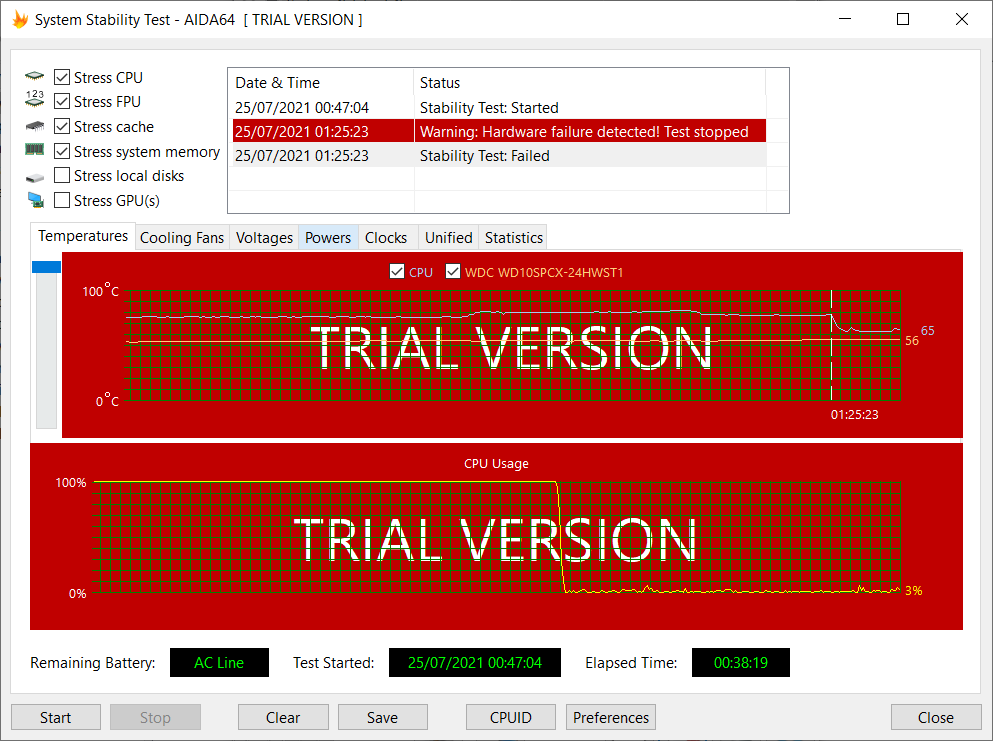
If these tests do not show any instabilities, GPU and gaming tests can also be used. Even if the graphics card is not directly affected by CPU undervolting, typical 3D load will also cause a rather high and quite fluctuating CPU load, partly due to the intensive data exchange between CPU and graphics card via the PCI Express interface.
Any kind of incidents? Dial back your undervolt!
Even if the aforementioned stability tests are successful, this does not mean that the undervolting setting is 100% stable. Instabilities can also occur sporadically with variable or low loads.
Such long-term instabilities can manifest themselves in symptoms such as software crashes, blue screens, arbitrary system shutdowns, visual image artefacts or audio glitches. In the grey area between “stable” and “unstable”, this may only occur after several weeks of active use. Therefore, if unexpected incidents should ever occur, you should reduce the undervolting by a few levels and continue testing/working.
Performance Benefits of Undervolting
Undervolting ensures that the CPU tries to achieve high clock rates with less energy input. The lower use of energy leads to a lower emission of heat. Whether this translates into a performance advantage depends on whether the application scenario is thermally limited.
Scenarios
The following table explains the two typical load scenarios and how undervolting affects the system behaviour.
| Scenario: | Full utilisation | Partial utilisiation |
|---|---|---|
| Benchmark | Cinebench R23 Multi | Cinebench R23 Single |
| Real-world examples | Blender; Video editing; Multi-core-optimized gaming on particularily strong GPUs | Web/Office/Multimedia; Video conferencing; Image editing; Gaming in general |
| Web/Office/Multimedia; Videokonferenzen; Bildbearbeitung; Spiele im Allgemeinen | CPU sooner or later reaches the temperature maximum prescribed by the BIOS and then begins to gradually throttle its power consumption and clock rate. | Maximum temperature is not reached because the CPU cores are only utilised to a limited extent. |
| Impact of undervolting | CPU requires less energy for full load and therefore reaches its temperature maximum later. With undervolting, the performance is throttled less, relatively, after reaching the temperature maximum, since the CPU with undervolting emits less waste heat for the same performance. Therefore, the bottom line is higher performance. | Performance is not higher because the CPU performance does not have to be throttled anyway due to the temperature not reaching its maximum. But with undervolting, the temperatures are lower, which may make the fans a little quieter. The lower energy consumption also may lead to a slightly longer battery life. |
Example
The following is a “best case” example of what undervolting with Intel Core 13th Gen HX series can do. This series seems to have particularly high undervolting potential. The realisable performance gains with other series may be lower.
Test system:
- XMG NEO 16 with i9-13900HX and RTX 4090
- Laptop raised up on passive laptop cooler
- Water cooling via XMG OASIS
- Automatic fan control
Undervolting settings:
- P-Core Voltage Offset: -125 mV
- E-Core L2 Voltage Offset: -100 mV
- Ring Voltage Offset: -100 mV
Test benchmark:
- Cinebench R23 Multi-Core 10 minutes (Endurance)
Result:
- Without undervolting: ~29000 points
- With undervolting: ~32000 points
- Performance increase: over 10 %
Cinebench’s 10-minute Endurance test is particularly well suited for demonstrating undervolting, as the performance increase results from mitigating so-called “thermal throttling” (see explanation in the table above). The longer the full-load benchmark runs, the greater the accumulated performance benefit from reduced power consumption.
Notice on Compatibility
Our BIOS updates are only compatible with XMG, SCHENKER and TUXEDO laptops. We accept no responsibility for users who attempt to install our BIOS on supposedly identical third-party laptops. Anyone who attempts to install our BIOS on a third-party laptop in contravention of this policy will at the very least have to expect that the layout of the Fn keys will no longer match the symbols on the keyboard. Other side effects may also occur. We do not provide any assistance in restoring the original state on the third-party system. Users who do not own an original XMG, SCHENKER or TUXEDO model should contact the manufacturer of their respective system.
Undervolting is not a magic bullet
Fans are loud? Battery Life is poor? Undervolting is not the Solution! The Problem probably lies elsewhere.
If there is cause for concern about noisy fans, poor battery life or high temperatures under light load, the first thing to check is the general power consumption of the system.
Battery life, power consumption and fan volume are closely related. If the system consumes more power than necessary at low load, the chassis temperatures rise, the fan volume increases and the battery life decreases.
An unnecessarily high power consumption can have various root causes:
- A background process permanently loads the CPU, possibly even only a single CPU core.
- Despite hybrid graphics, the dedicated graphics card dot not switch off because something is keeping it awake.
- A component or a driver prevents the CPU from entering deeper sleep states despite being idle.
- A component (e.g. SSD) creates a high consumption for itself in idle.
Sometimes several of these factors can play a role at the same time.
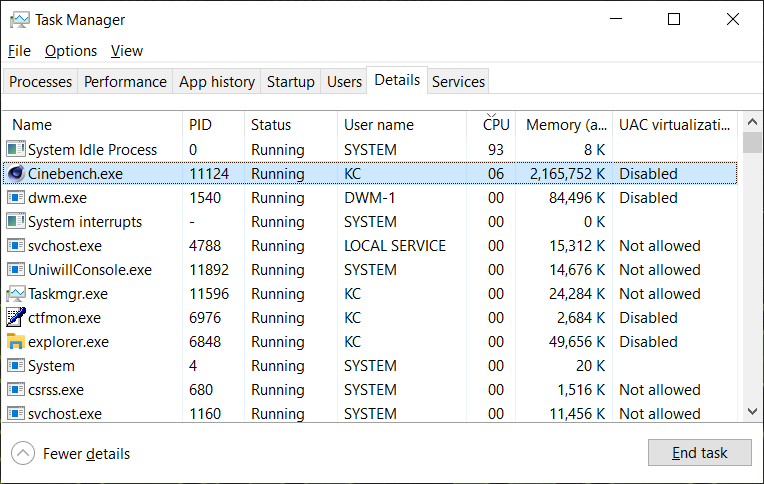
If a system or its software equipment generally has too high a power consumption, or if the cooling system no longer cools well due to dusty cooling fins, then undervolting is not a solution. Instead, the causes of these problems must first be eliminated. The following FAQ articles provide further information on this:
- How to clean the cooling system
- Problems with battery life, idle power consumption, or relatively high fan noise despite low load
- What tuning and monitoring software is recommended by XMG?
- How can I reduce the fan volume under 3D load? (NVIDIA Whisper Mode and FPS Limiter)
- How can I tell if my system’s performance and temperatures are within expectations?
Model-specific Information
The previous sections of this article contain an all-round view of all information on laptops with Intel mobile processors in general and on laptops from XMG, SCHENKER and TUXEDO in particular. The following sections now document the details of the respective model generations. The most important information is also available for reference in the overview table already linked at the beginning of the article:
We start here with particularly recent models and continue to update older models in future updates of the article.
XMG NEO (E23) with Intel Core i9-13900HX

Applies to:
- XMG NEO 16 – E23 (Product ID: XNE16E23)
- XMG NEO 17 – E23 (Product ID: XNE17E23)
Currently only with RTX 4080/4090. BIOS update for RTX 4060/4070 to follow.
Supported features
| Feature | Status |
|---|---|
| Supported Voltage Offsets in BIOS Setup | P/E-core Voltage Offset L2 E-core Cache Voltage Offset Ring Voltage Offset Uncore (SA) Voltage Offset |
| Pre-Requirements | None |
| Requires Reboot? | Requires one reboot to enter BIOS Setup |
| BIOS Hotkeys | F2 = Enter BIOS Setup F9 = Load Defaults F10 = Save & Exit |
| Recovery Hotkey | Ctrl+B during Cold Boot |
| Performance Profiles | Applies to all profiles |
| Caveats | None |
Screenshots
The following picture shows all voltage offset options at a glance:
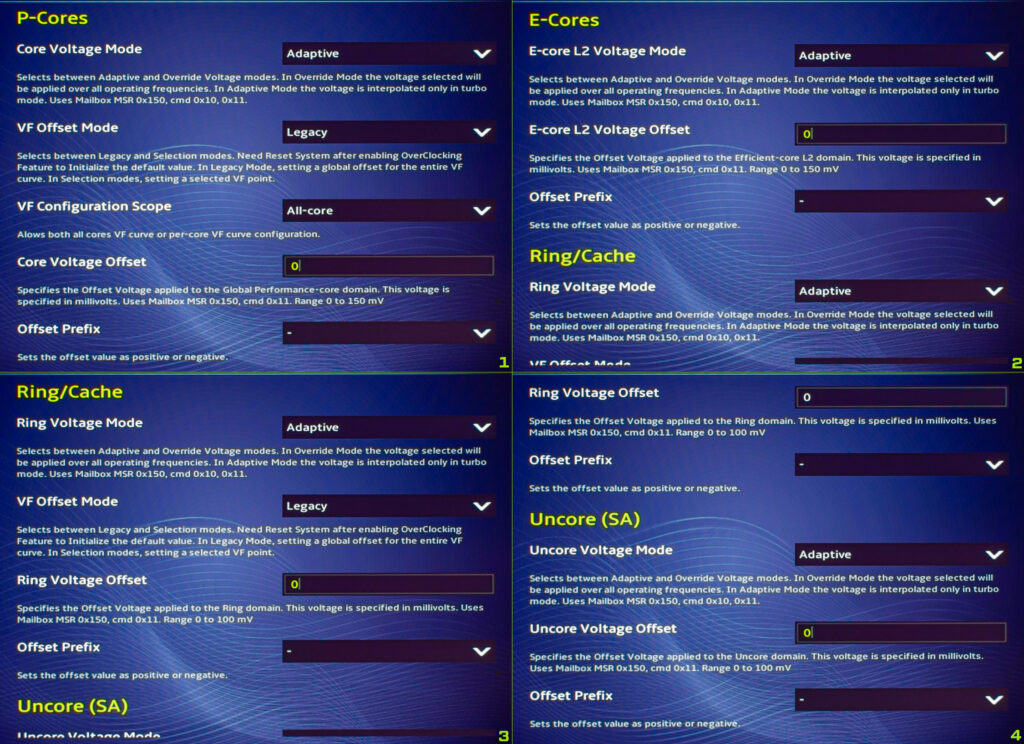
These and other screenshots can also be found in this PDF:
XMG PRO (E23) with Intel Core i9-13900HX

Applies to:
- XMG PRO 15 – E23 (Product ID: XPR15E23)
- XMG PRO 17 – E23 (Product ID: XPR17E23)
- SCHENKER KEY 15 – E23 (Product ID: SKE15E23)
- SCHENKER KEY 17 – E23 (Product ID: SKE17E23)
- SCHENKER KEY 17 Pro – E23 (Product ID: SKE17PE23)
Preview. BIOS update available soon.
Supported features
| Feature | Status |
|---|---|
| Supported Voltage Offsets in Control Center | P/E-core Voltage Offset |
| Pre-Requirements | “CPU Overclocking Features” must be set to “Enabled” in BIOS Setup |
| Requires Reboot? | Does not require reboot. Values applied on-the-fly. HWiNFO64 needs to be restarted to see the changes. |
| Core Isolation must be turned off? | Windows Core Isolation must be disabled before Voltage Offset can be applied. |
| BIOS Hotkeys | F2 = Enter BIOS Setup F9 = Load Defaults F10 = Save & Exit |
| Recovery Hotkey | Runtime Voltage Offset only, no recovery hotkey required |
| Performance Profiles | Only applies to “Performance” profile |
Screenshots
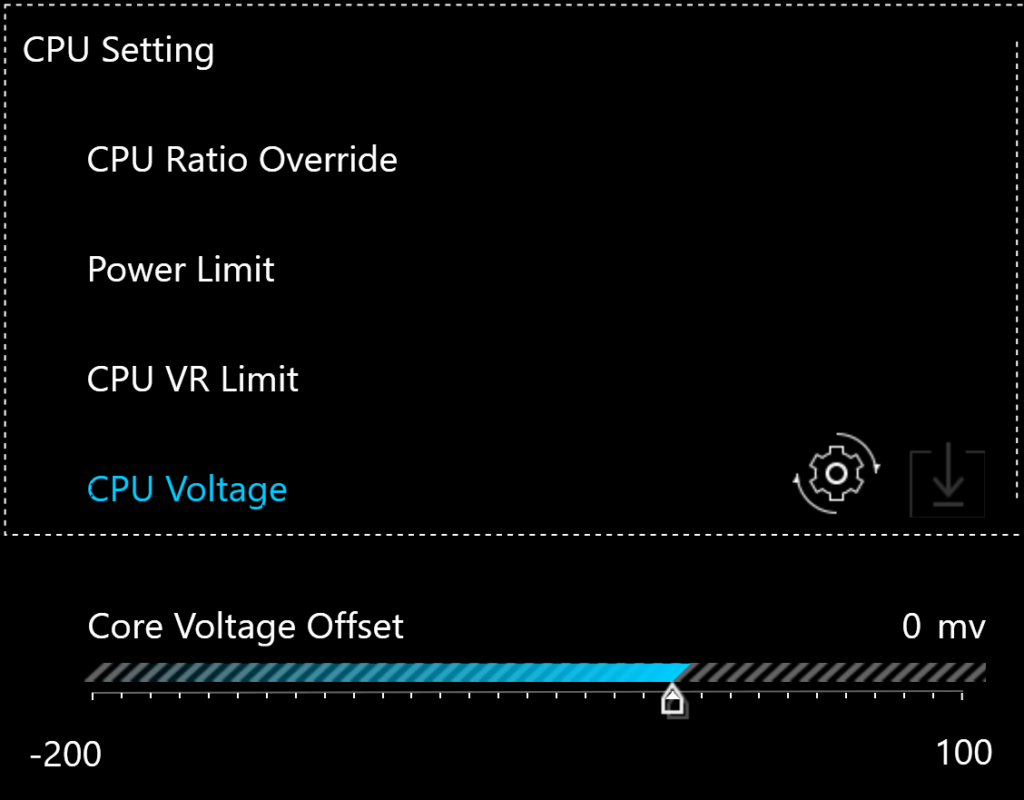
A complete collection of screenshots can be found in this PDF:
Support & Feedback
We appreciate the interest of our customers in our CPU undervolting options. This article will be maintained and continued on an ongoing basis. You can find this article permanently at this URL:
We would also like to remind you of the overview table:
If you want to exchange information with other users, these are the most suitable channels:
- Our Discord-Server, and there especially the user group channel for your specific model
- Support thread on Reddit (english) (coming soon)
- Support thread on Reddit (German) (coming soon)
- Support thread on Computerbase (German) (coming soon)
We are looking forward to your feedback!